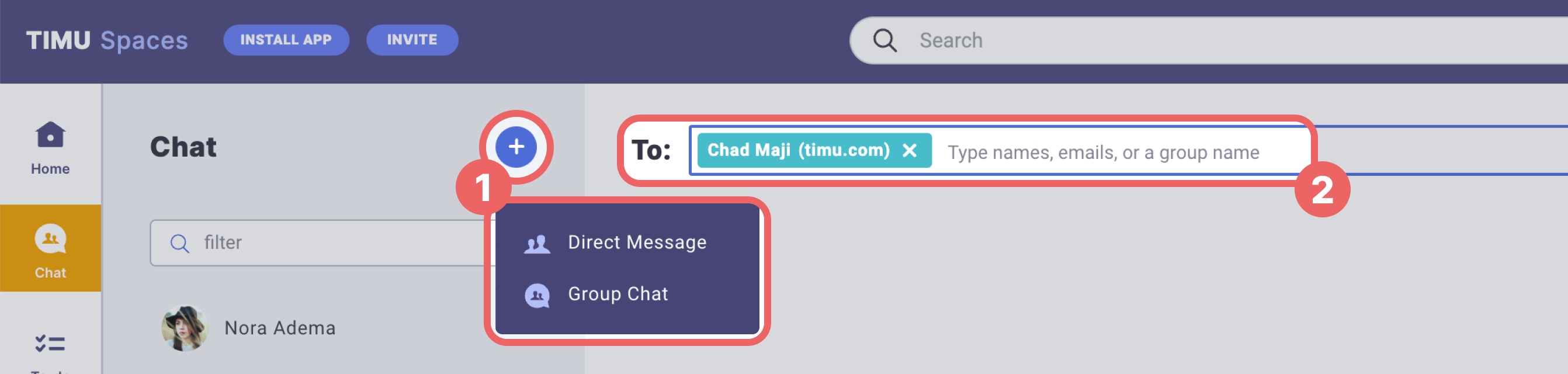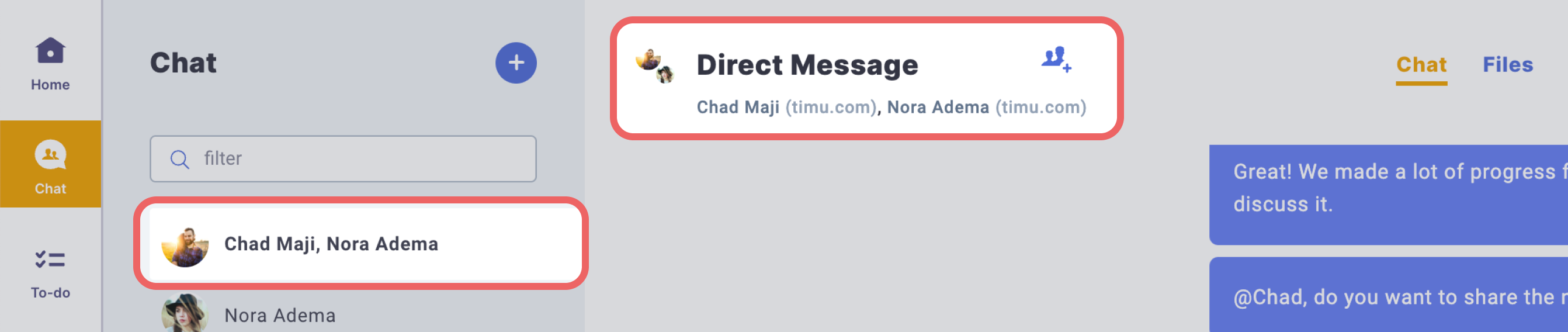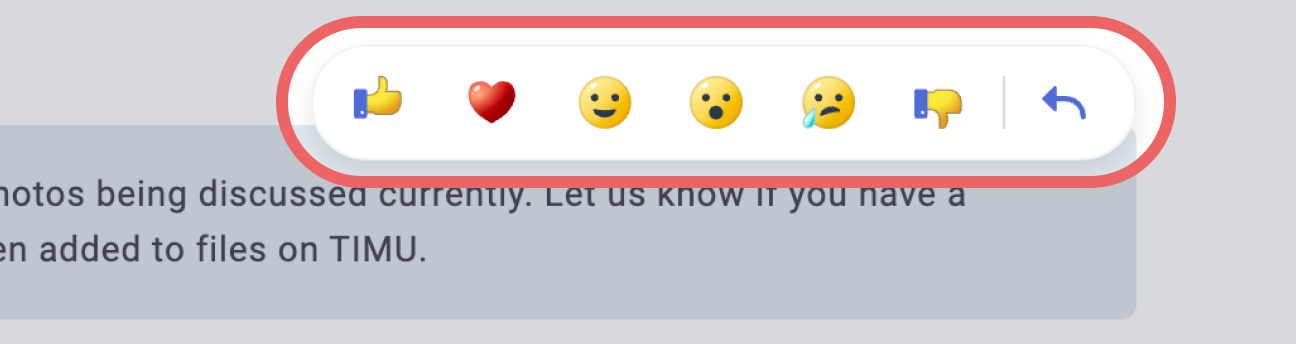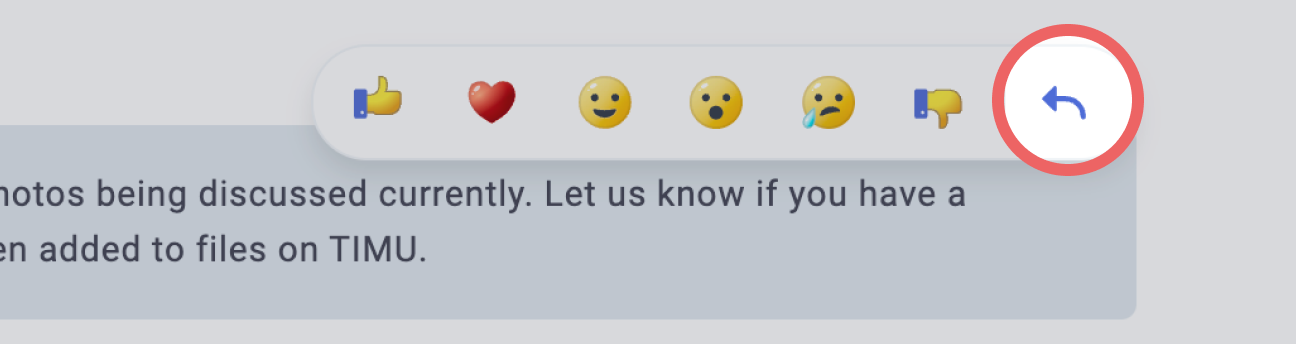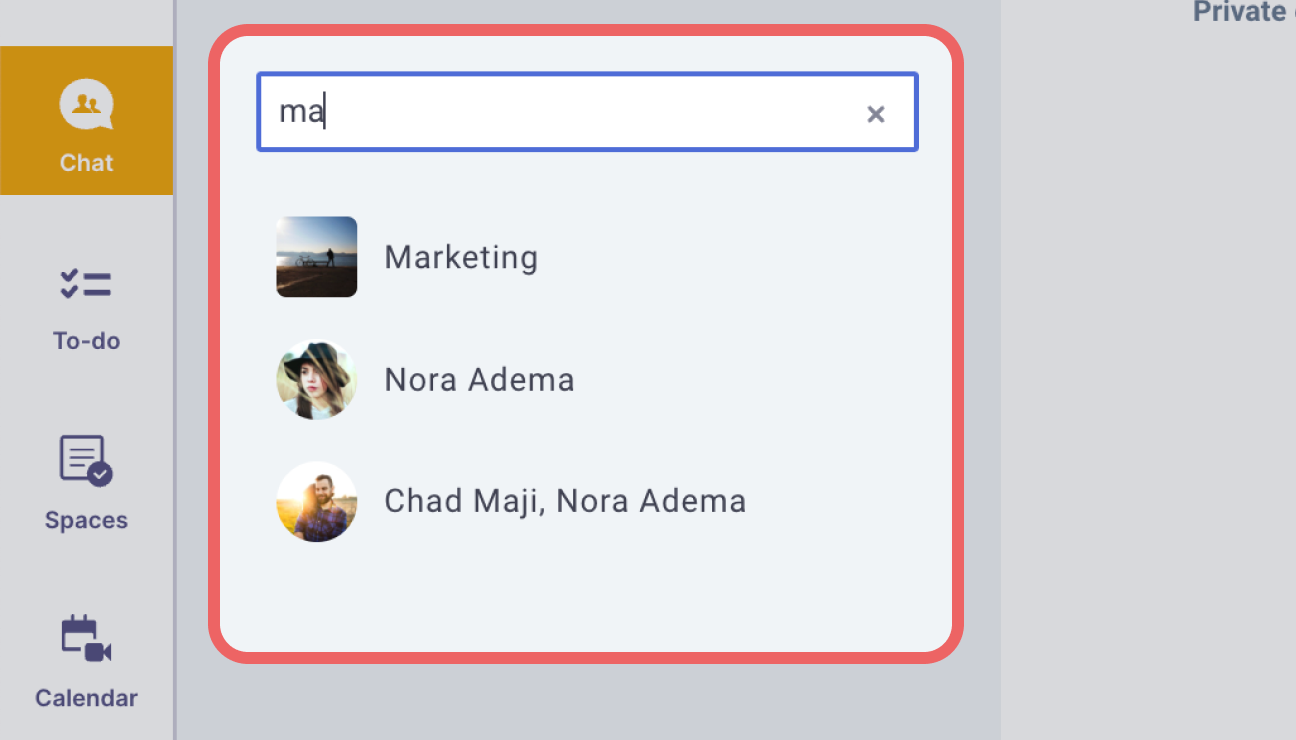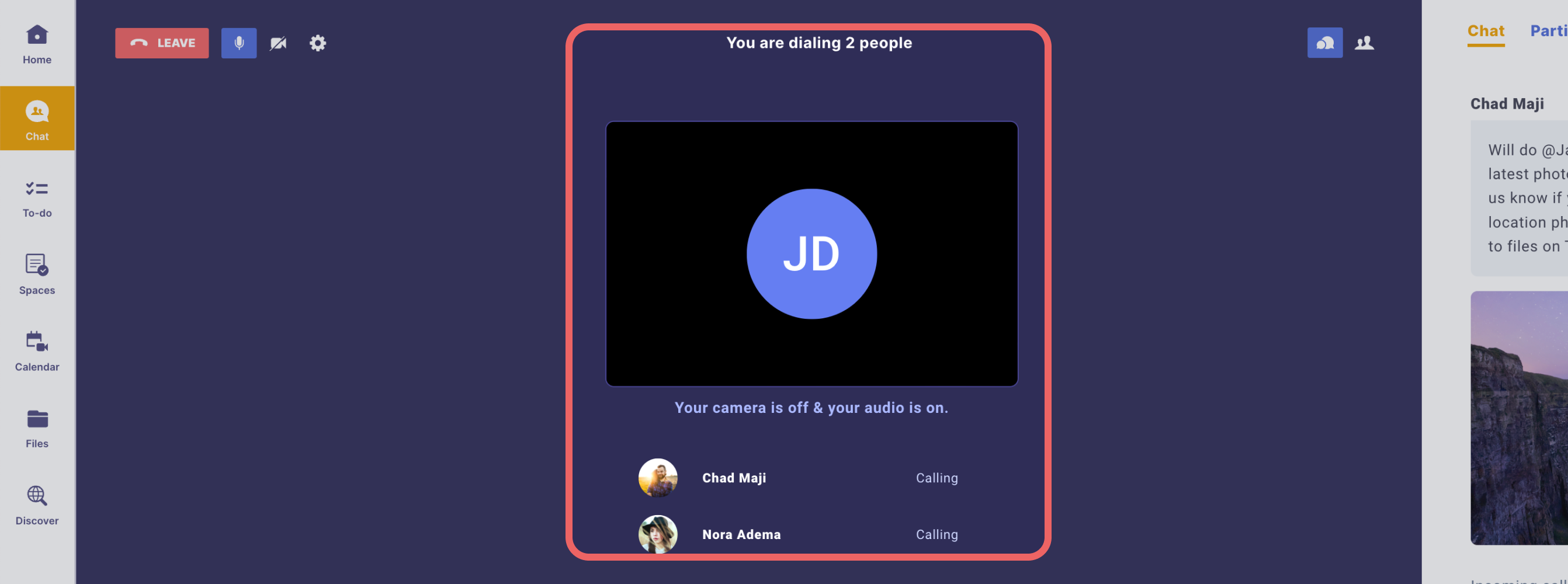BROWSE ALL GUIDES
Chat
Welcome to Chat in TIMU Spaces! This feature allows you to communicate quickly and effectively with individuals or groups, whether it's a one-on-one conversation, group chat, or topic discussion. Let's take a closer look at how Chat works in TIMU Spaces.
Start a chat
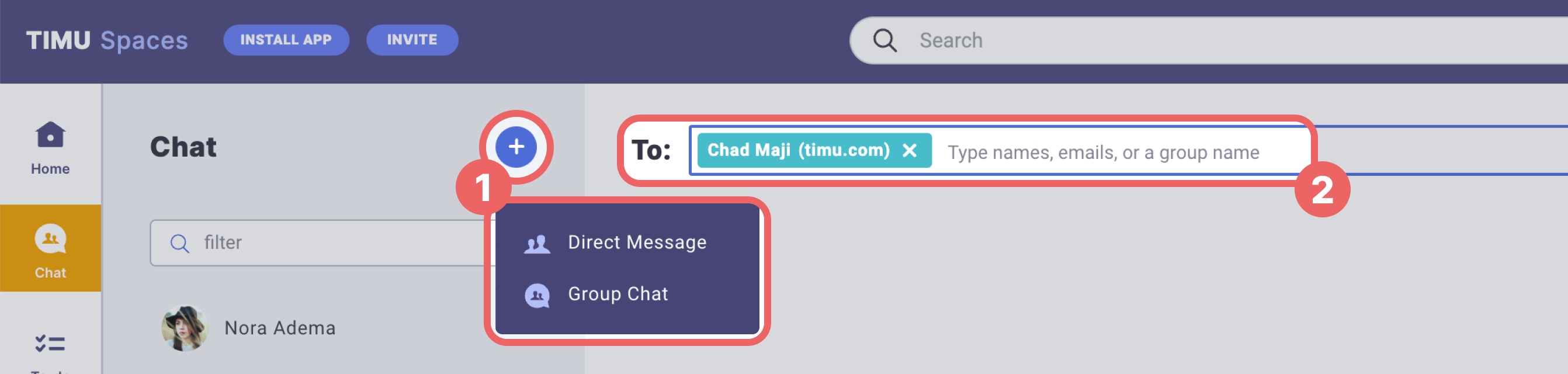
1
Click the "+" button in the chat section
To begin a chat in TIMU Spaces, simply click on the New Chat icon, or the on-screen options for it. This will allow you to start a conversation with individuals or groups, whether it's a one-on-one chat or a group chat.
2
Enter the intended recipients or the group name
Once you've entered the names of your intended recipients or the group name, TIMU Spaces will intelligently suggest matching options to make your selection effortless. This feature makes it easy to quickly engage in personalized or group conversations, ensuring you stay connected and engaged.
Type of chats
Direct message chats
Direct message chats in TIMU Spaces allow you to have private conversations with one or more individuals. To start a direct message chat, simply type in the recipient's name, compose your message in the provided text box, and click on the Send icon or press Enter to initiate the chat. TIMU Spaces also allows you to chat with individuals beyond your organization, provided you have their email address and they are registered members of TIMU. This functionality promotes seamless cross-organizational communication and collaboration.
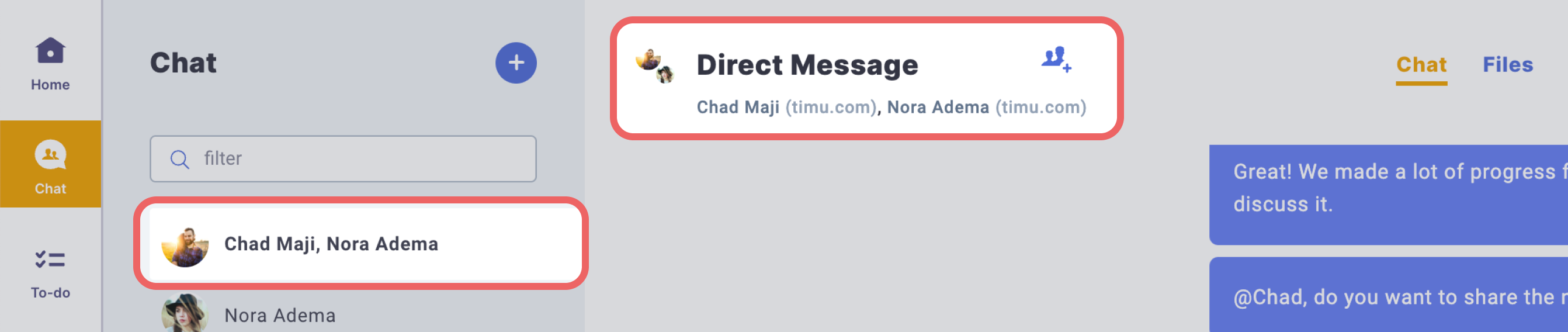
Group chats
Group chats in TIMU Spaces provide a quick and easy means of discussing a particular topic or goal with multiple participants. If a suitable group already exists, simply type its name in the "To:" field, and TIMU Spaces will dynamically filter the groups as you type. To initiate a new group, click the "Start a group chat" button and follow the guided steps to create the group and invite members.

Once the group is formed, you can seamlessly engage with all members by sending messages within the group chat. A standout feature of TIMU Spaces is its seamless integration of individuals from multiple companies within a single group, promoting efficient and effective cross-organizational communication.

Self chat
Self-chats in TIMU Spaces provide a private space for you to draft messages, transfer files between devices, or send yourself quick notes. All the functionalities of a regular chat are available in a self-chat as well. To start a self-chat, click on the New Chat icon in TIMU Spaces and type your name into the "To" field. You can also find self-chats by entering your name in the filter box located at the top of the Chat bar. Self-chats can be a convenient way to keep track of important information, as well as a useful tool for personal productivity.
Key features
React to chat replies
Chat emoticons in TIMU Spaces allow you to share how you feel about a chat. Simply hover over a chat and select one of the emoticons to indicate whether you like the chat, love it, or have another reaction. Chat emoticons can be a fun and engaging way to express your emotions in a chat.
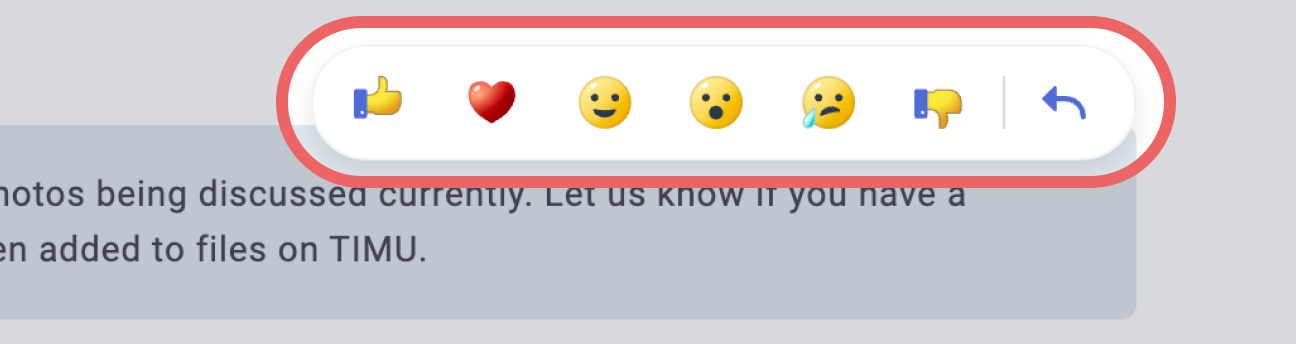
Attach files to chats
Attaching files to chats in TIMU Spaces is easy and convenient. You can simply drag and drop the file you want to attach into the chat box, or press the “+” icon on the left side of the chat box to choose the file you want to attach from different sources, such as your computer, TIMU Spaces, or other supported cloud providers such as Dropbox or Google. This feature allows you to easily share files with others and collaborate on projects in real-time.

Reply to chats
Replying to chats in TIMU Spaces is easy and intuitive. To reply to a group message, simply use the Reply link underneath the message. You can also reply to a specific chat by hovering over it and clicking the reply button. The original chat, along with your reply, will appear together in the chat feed, making it clear what chat you are replying to. This feature allows you to keep the conversation organized and easy to follow.
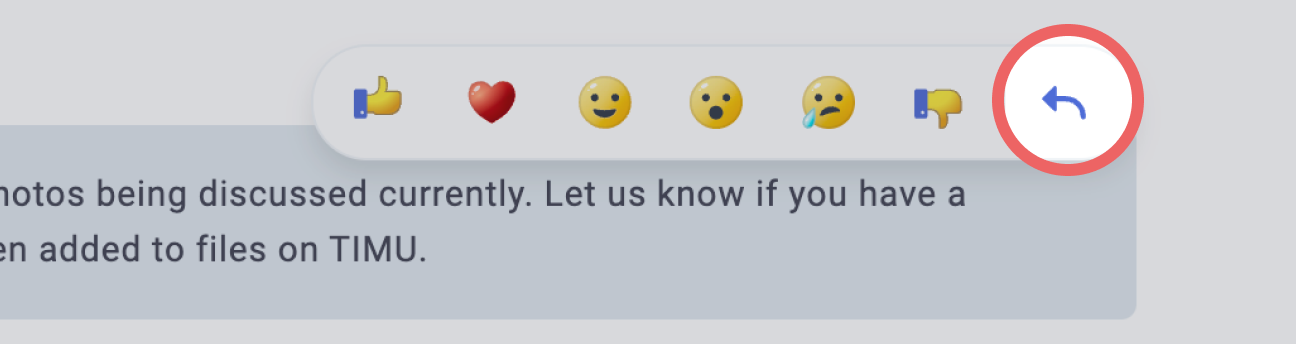
Search and filter chats
Chat filters and search in TIMU Spaces allow you to easily find specific chats or conversations. You can enter the name of a person or group in the chat box at the top of TIMU Spaces to see their name and any group chats they're a part of with you listed. From there, you can select their name to go to your one-on-one chat with them, or select a group chat to resume that one. If you need to find something in a chat, simply click on the search text box at the top of a chat and enter the text you are looking for. This feature allows you to quickly locate important information and messages within a chat.
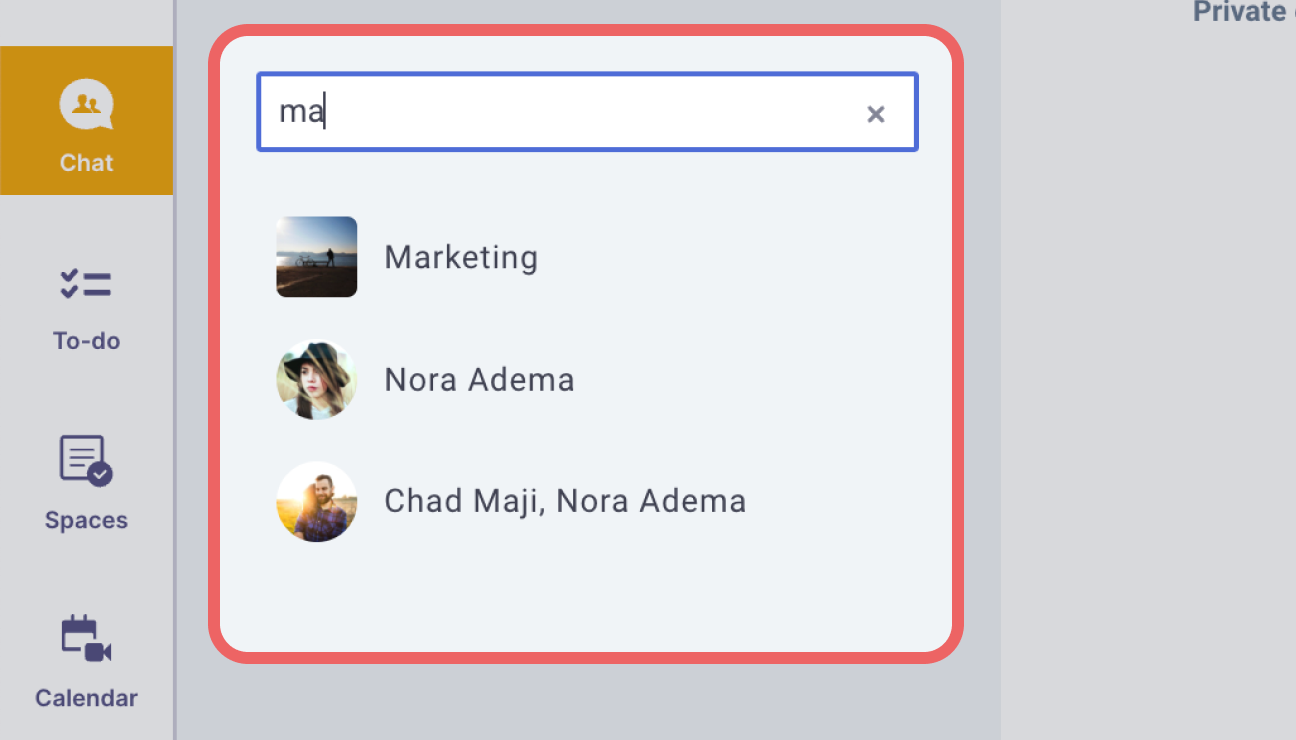
Chat video calls
Chat calls in TIMU Spaces allow you to bring people into an audio/video conference without having to first set up a meeting. In direct message chats with individuals, you can simply click on the call button to start a conference. This feature is a convenient way to communicate and collaborate with others in real-time, especially when you need to discuss important topics or ideas.
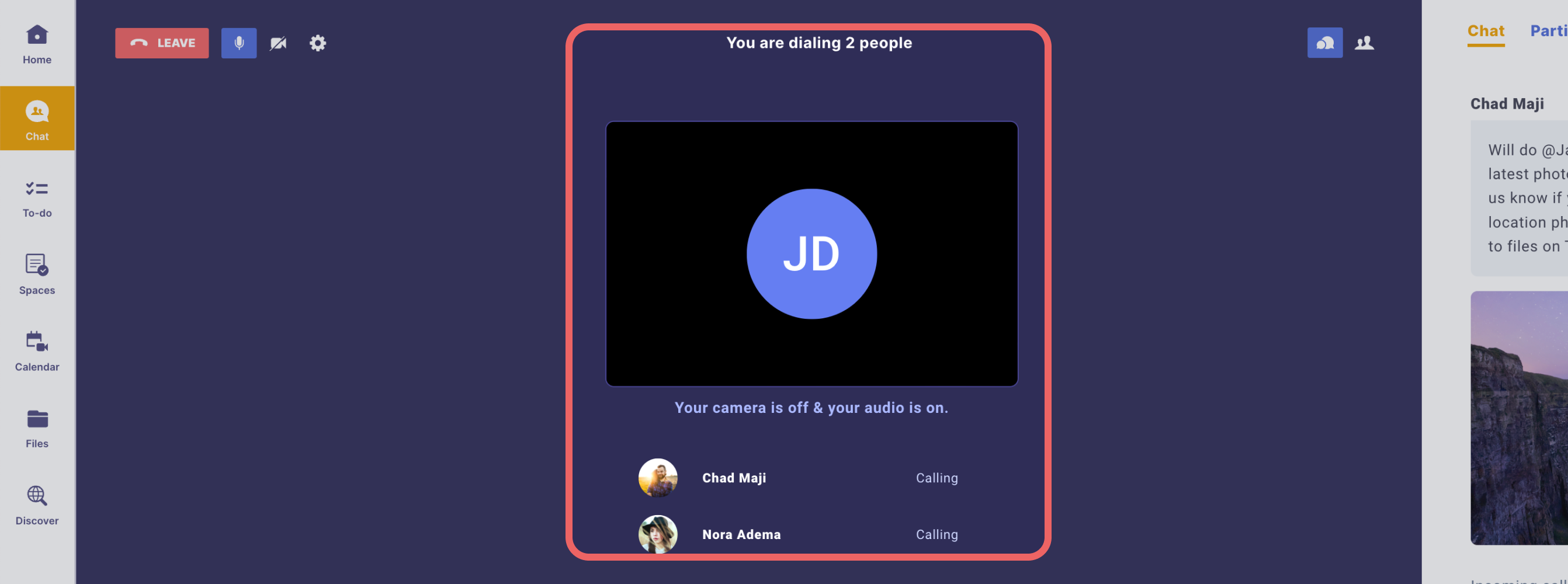
Chat files
Chat files in TIMU Spaces provide an easy way for you to access all the files that have been attached to a chat thread. From within the chat thread, you can click on the “files” tab to see all the files that are attached to that thread. This feature allows you to easily access and share files with others, promoting collaboration and productivity.

Thank you for using Chat in TIMU Spaces!
We hope these enhancements to the description and content of each capability help you to better understand and use Chat in TIMU Spaces.